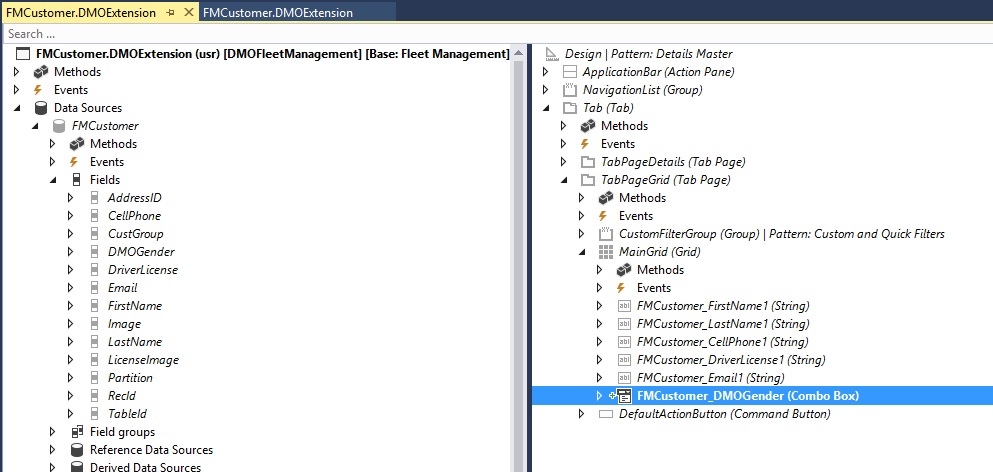Dynamics 365 Blog - First steps in Microsoft Dynamics 365 for Finance and Operations - best_practice
These posts are machine-translated.
Currently, only posts from series »First steps in Microsoft Dynamics 365 for Finance and Operations« are displayed 
 Show entries
Show entries
RSS-Feed of this blog series

Microsoft Dynamics 365 for Finance and Operations presents me with many minor and major challenges as a long-time developer of Dynamics AX. Accompany me in this series on my journey through unknown waters ;-)
 Show entries
Show entriesRSS-Feed of this blog series
Create Model in Visual StudioThe first step in creating customizations in Microsoft Dynamics 365 for Finance and Operations (D365) is to create a model/package and project. To do this, click Dynamics 365 > Model Management > Create model and go through the wizard as shown in the screenshots below. |
|
|
|
|
|
|
|
 Hide entries
Hide entries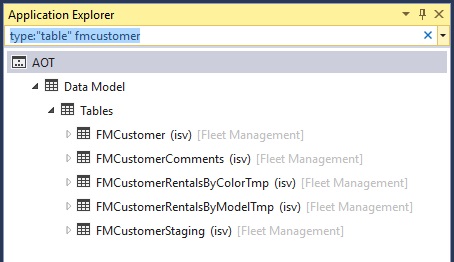
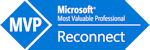
In this article, I would like to briefly explain how you can extend a form via a form extension.
After having created or opening a corresponding project, you look for the respective form from the Application Explorer. BTW: The available filter options are very useful.
Use the context menu of the form to select the option Create extension.
Ideally the form extension should be renamed according to your own naming conventions. In the example I have added the abbreviation DMO to the suggested name FMCustomer.Extension.
Then you open this extension in the workspace and adjust it as needed. In my example, I add a previously created field of the table to the grid via drag & drop.