This post is machine-translated. The original post in german language can be found here.
These post applies to following version:
Dynamics 365 for Finance and Operations
Dynamics 365 for Finance and Operations
Add comment
This post is part of the series »First steps in Microsoft Dynamics 365 for Finance and Operations«
Microsoft Dynamics 365 for Finance and Operations presents me with many minor and major challenges as a long-time developer of Dynamics AX. Accompany me in this series on my journey through unknown waters ;-)
Show all posts from this series
|
|
|
|
|
|
|
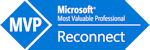
In this article, I would like to briefly explain how you can extend a form via a form extension.
After having created or opening a corresponding project, you look for the respective form from the Application Explorer. BTW: The available filter options are very useful.
Use the context menu of the form to select the option Create extension.
Ideally the form extension should be renamed according to your own naming conventions. In the example I have added the abbreviation DMO to the suggested name FMCustomer.Extension.
Then you open this extension in the workspace and adjust it as needed. In my example, I add a previously created field of the table to the grid via drag & drop.
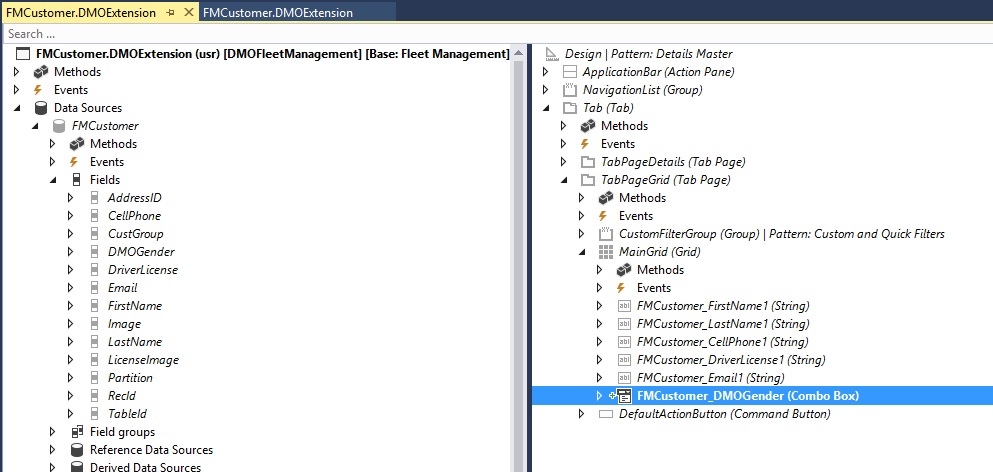
After a build/rebuild of the solution/project, the desired changes to the user interface should be visible, in this example the new "Gender" column appears in the form.
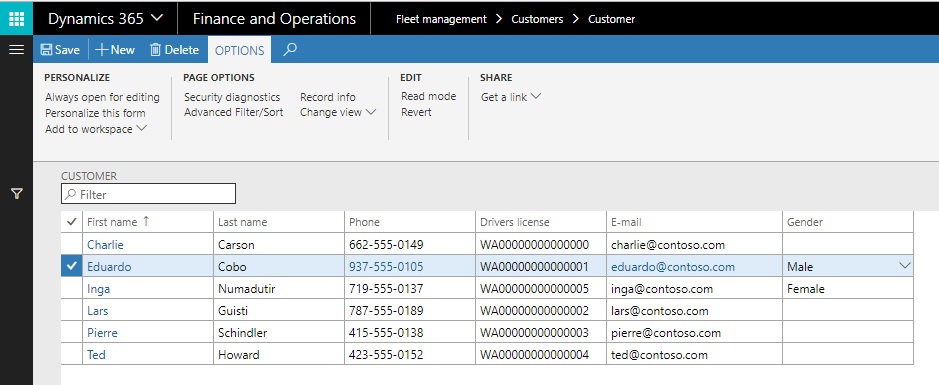
This article was created based on version 7.3 with Platform-Update 12 and installed Fleet Management Sample Application.