Dynamics AX Blog - Dynamics AX 2012 - Page 20

RSS-Feed of this version
AX 2012: Using computed colums to create subselectsUsing computed columns of view creates you the ability, to write subselects/subqueries. Find below a method, which is inspired by inventTable.productName() and can be used to display the name of an item.
private static server str compColItemName()
{
#define.ViewName("ItemNameView")
#define.DataSourceName("InventTable")
#define.FieldItemId("itemId")
#define.FieldProduct("Product")
str sProduct;
DictView dictView;
str translationSQLStr;
str productSQLStr;
dictView = new DictView(tableNum(#ViewName));
sProduct = dictView.computedColumnString
(#DataSourceName,
#FieldProduct,
FieldNameGenerationMode::FieldList,
true);
translationSQLStr = strFmt("SELECT Name FROM EcoResProductTranslation WHERE EcoResProductTranslation.Product = %1 AND LanguageId = '%2'", sProduct, CompanyInfo::find().LanguageId);
productSQLStr = strFmt("SELECT DisplayProductNumber FROM EcoResProduct WHERE EcoResProduct.RecId = %1", sProduct);
return strFmt("isNUll((%1), (%2))", translationSQLStr, productSQLStr);
}
|
How to create a AX<Table>-ClassIf you need a so called AX<Table>-class can use the class AxGenerateAxBCClass. Simply call this class in the AOT by right clicking and follow the wizard. A that way generated class must be modified sometimes, but using the wizard is much faster than creating the class manually. If the table changes, for example when adding new fields, you simply call that AxGenerateAxBCClass again and the AX<Table>-class will be extended accordingly. How to use such AX<Table>-classes, i've described here. |
AX 2012: Create a visual studio shortcut
The final shortcut should sim: After starting visual studio you can approve the used layer in the top of the application explorer.
|
Example of a date filter in a form DataSourceThe following code is an example of how to build a query range based on a Form Data Source, which displays only "daily" records. In the example the form-dataSource is named DataSourceName and it contains two date fields called FromDate and ToDate. Depending on a check box only records should be displayed, which that are valid for todays date. public void applyFilter()
{ queryBuildRange qbr; qbr = sysQuery::findOrCreateRange(DataSourceName_ds.queryBuildDataSource(), fieldNum(DataSourceName, recId)); if( !ShowExpiredCheckBox.checked()) { qbr.value(strfmt('('+ '((%5.%2 <= %1) && (%5.%3 >= %1)) || ' + '((%5.%2 == %4) && (%5.%3 == %4)) || ' + '((%5.%2 <= %1) && (%5.%3 == %4)) || ' + '((%5.%3 >= %1) && (%5.%2 == %4)) ' + ')', Date2StrXpp(systemDateGet()), fieldstr(DataSourceName, FromDate), fieldstr(DataSourceName, ToDate), Date2StrXpp(dateNull()), tableId2name(tableNum(DataSourceName)))); } else { qbr.value(SysQuery::valueUnlimited()); } } The above method can be called for example in the executeQuery() of the DataSource. |
Print text-document using X++Below you'll find a example, how to print a Text-document using X++.
static void printTextFileFromAX(Args _args)
{
WinAPI::shellExecute("c:\windows\system32\NOTEPAD.EXE", @'/pt "c: emp est.txt" "An OneNote 2010 senden"');
}
Note: "An OneNote 2010 senden" is the name of the printer. |
|
|
|
|
|
|
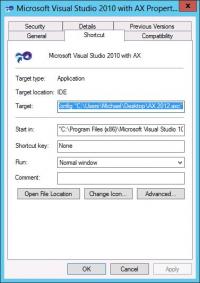
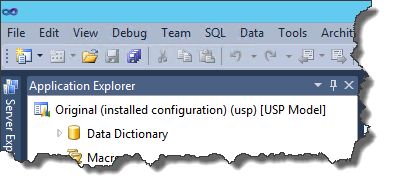
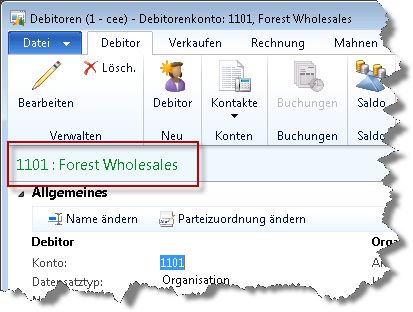
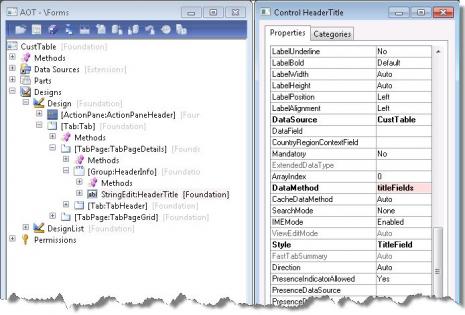
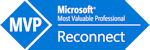
The example requires a locally installed Microsoft Word.
static void CreateWordFileWithTable(Args _args) { COM wordApplication; COM wordTables; COM wordTable; COM wordSelection; COM wordTableRows; COM wordRange; COM wordTableCell; COM wordTableCellRange; COM wordDocuments; COM wordDocument; COM wordTableBorders; ; // Initialize Word object and document wordApplication = new COM("Word.Application"); wordDocuments = wordApplication.documents(); wordDocuments.add(); wordDocument = wordDocuments.item(1); wordSelection = wordApplication.selection(); wordRange = wordSelection.range(); // Get table collection wordTables = wordSelection.tables(); // Create table with 3 rows and 5 columns wordTable = wordTables.add(wordRange, 3, 5); // Fill cell: First line, second column wordTableCell = wordTable.Cell(1, 2); wordTableCellRange = wordTableCell.range(); wordTableCellRange.text("Hello"); // Fill cell: Second line, third column wordTableCell = wordTable.Cell(2, 3); wordTableCellRange = wordTableCell.range(); wordTableCellRange.text("World"); // Enable table borders wordTableBorders = wordTable.borders(); wordTableBorders.enable(true); // Add colored borders wordTableBorders.InsideLineStyle(3); wordTableBorders.OutsideLineStyle(5); wordTableBorders.OutsideColorIndex(2); // Get table row collection and add a new row wordTableRows = wordTable.rows(); wordTableRows.add(); // Open word wordApplication.visible(true); wordApplication.finalize(); }The created word document looks like this: